Car Cast: A quick tour
Car Cast is an Podcast downloader and player for Android phones.
This quick guide should get you up and running.
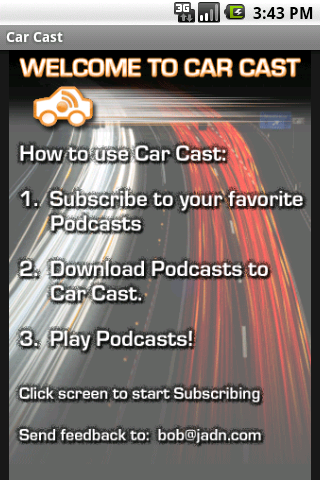 | Screen 1 The splash screen woo hoo. Action: click on it to move ahead. |
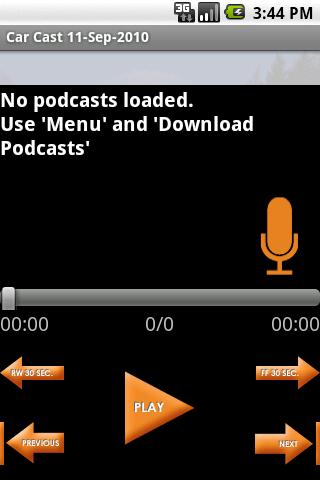
| Screen 2 This is the podcast player. The main screen when listening. The 0/0 says you are on 0 of 0 podcasts. The 0:00 numbers tell you where and how much time are in the current podcast. The orange arrows are used to jump forward and back. The thin arrows go 30 seconds. The bigger ones go to the next/previous podcast. Action: Press the Menu key on your phone. |
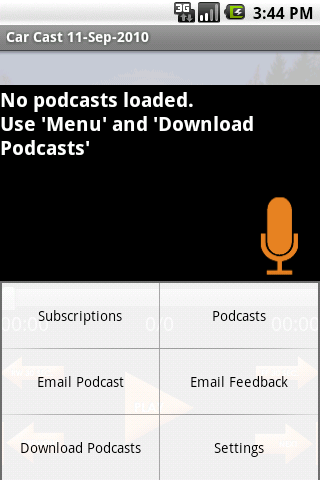
| Screen 3 This menu links to primary screens in Car Cast.
Subscription: used to manage where Car Cast will scan and pull podcasts from. Podcasts: used for managing the currently downloaded podcasts. Email Podcast: used to pass along information about a great podcast to someone. Email Feedback: used to send angry screeds to the developer(s) :-) Download Podcasts: used to tell Car Cast to get busy fetching new content. Yes, you do this manually - no alarm or gee whiz automatic stuff. Action: Lets choose download to get some podcasts. Press "Download Podcasts" Note, we dont have to do any subscriptions yet because Car Cast comes pre-configured with some stock subscriptions. |
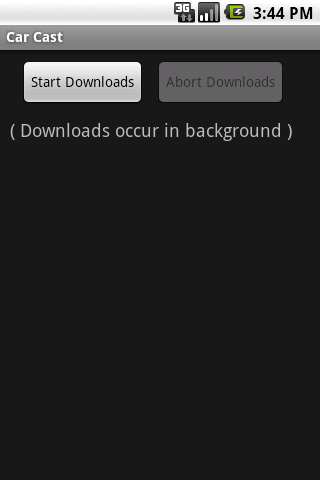
| Screen 4 This is the not so pretty download screen. It has a distinct start button, this is so you can return back to Car Cast later and see how a download is progressing by navigating back to this screen. It's also got text to explain that downloads are in the background. The text is trying to explain that you can navigate away and do other things while downloads are running. Newer versions of Car Cast have a "details" button, it is for troubleshooting downloading problems. Action: Press Start Downloads. |
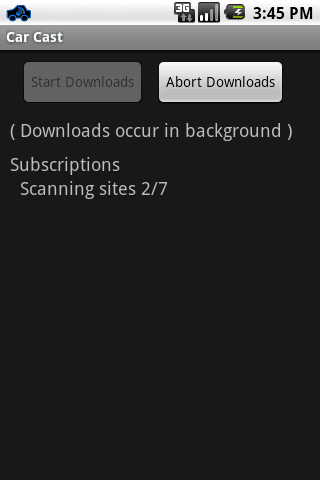 | Screen 5 Car Cast is scanning all your subscriptions looking for new podcasts. It builds up a list of what it finds thats new. Action: none. Enjoy letting the phone work for you. |
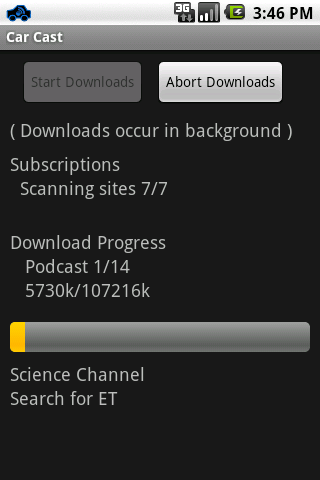 | Screen 6 Car Cast has found 14 new podcasts to download. And it's downloading them. It shows the progress bar for all 14 podcasts. It is currently downloading from the "Science Channel" subscription, and it is getting the "Search for ET" podcast. Action: when it has completed downloading, press the Back key on the phone. |
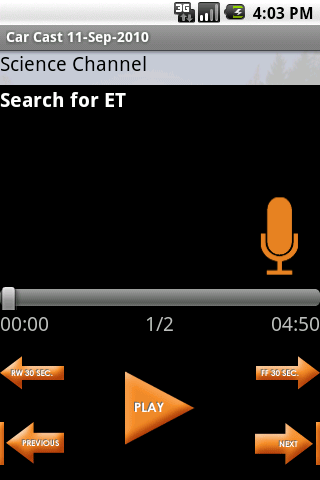 | Screen 7 We now see the player has podcasts (should be 14, not 2 - but I was not patient when taking these screen shots.) To listen hit play.... hopefully the orange controls are clear. You can drag the bar with your finger to move around in the podcast. Action: Lets add a new subscription. Press Menu, then touch Subscriptions |
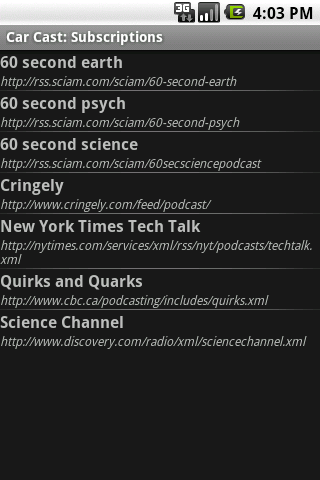 | Screen 8 We are now seeing all of your subscriptions. These are the stock "in the can" subscriptions. To delete one, long press your finger on a subscription and choose Delete. Action: Press Menu key |
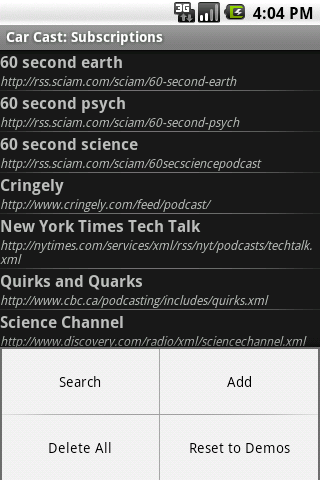 | Screen 9 Subscription Menu Options: Search: we will use that next to find a new subscription. Add: use this if you know the Subscription URL (or podcast or feed url.) Delete All: delete all subscriptions. Reset to Demos: This resets to the "in the can" subscriptions. Action: press Search |
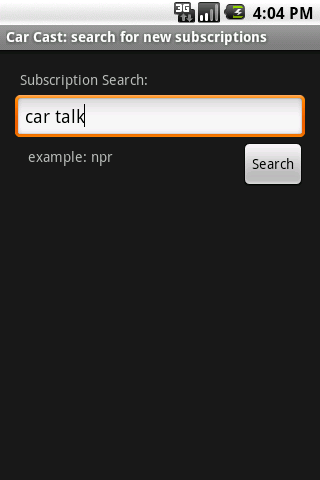 | Screen 10 Action: type "Car Talk" and press Search |
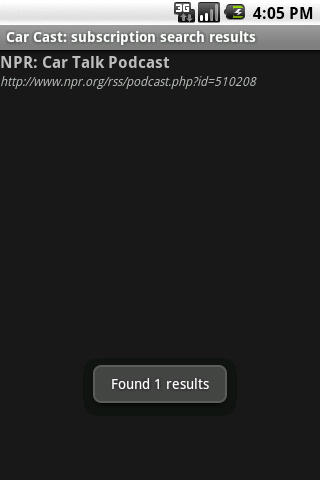 | Screen 11 Cool the popup below just tells us it found 1. Which we can see. Duh. |
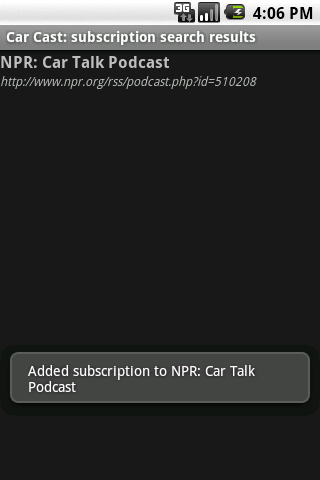 | Screen 12 Action: press "NPR: Car Talk Podcast." The popup tells us it's subscribed. Press the Back key. |
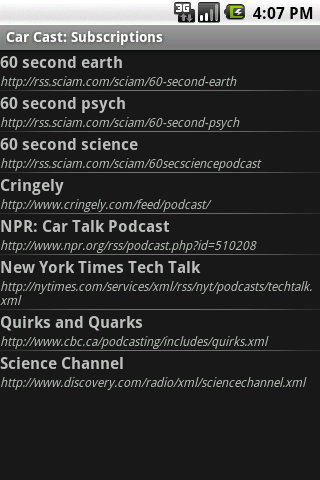 | Screen 13 We now see that it is in our subscriptions. Now go back to the Download Screen and start a download. It should now download some "Car Talk." Enjoy! Feedback on the tour? bob@jadn.com |